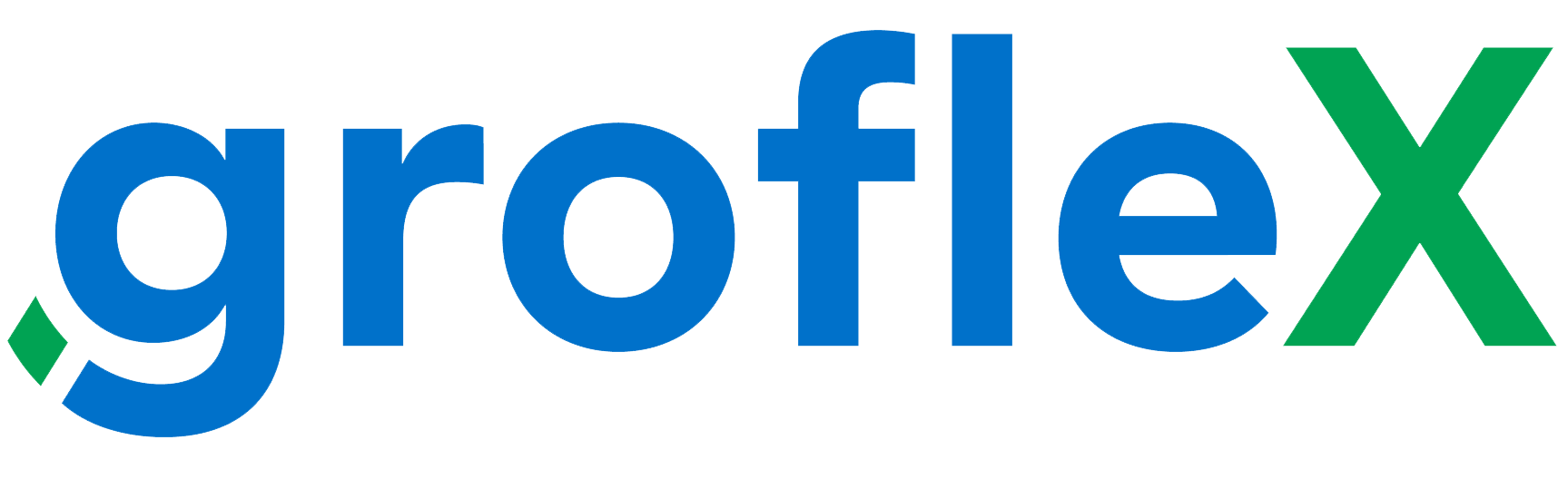Welcome to our comprehensive guide on “How to Set Sender’s Name & Reply Email.” In this tutorial, we’ll walk you through the process of configuring these essential details to streamline your email communication.
Step 1:
From the Homepage, click on ‘My Account’ and then click ‘Account Settings’.

Step 2:
Next, under ‘Account Settings’, click on ‘Preferences’.

Step 3:
Then, under ‘Send Email Preferences’ enter the sender name of your emails and the reply address to which the recipients of your emails can reply.

Congratulations! You’ve successfully learned how to set sender’s name and reply email address using our step-by-step guide. Now you can ensure professionalism and consistency in your email interactions.
Here, you will find all the related tutorials.