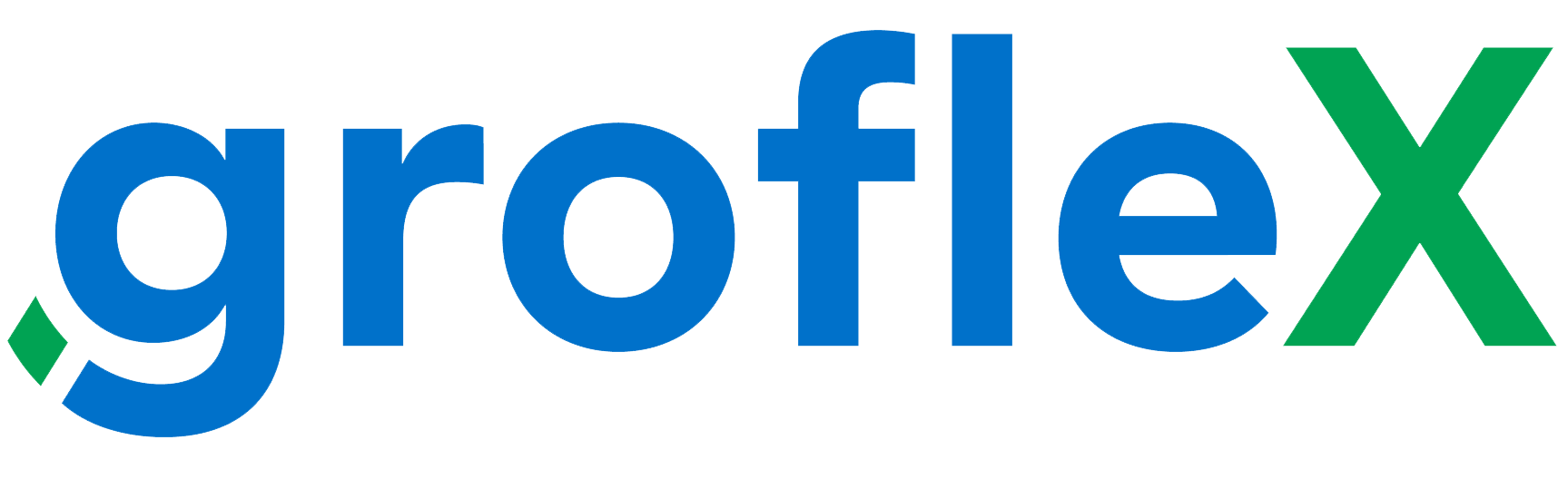Welcome to our comprehensive guide on “How to Add a New Quotation Detail.” In this tutorial, we’ll take you through the step-by-step process of seamlessly incorporating a new quotation detail, enhancing the precision and flexibility of your business proposals.
STEP 1:
From the homepage under ‘Quick Links’, click on ‘Create Quotation’.
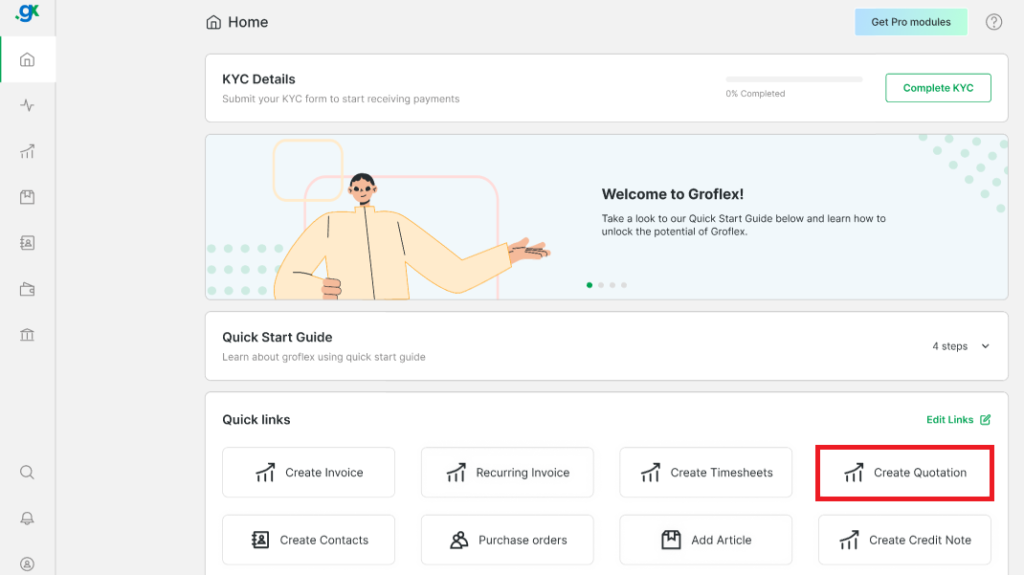
STEP 2:
Hover over the quotation detail section and click on the “Add Field” button.

STEP 3:
Enter a custom label for the detail.
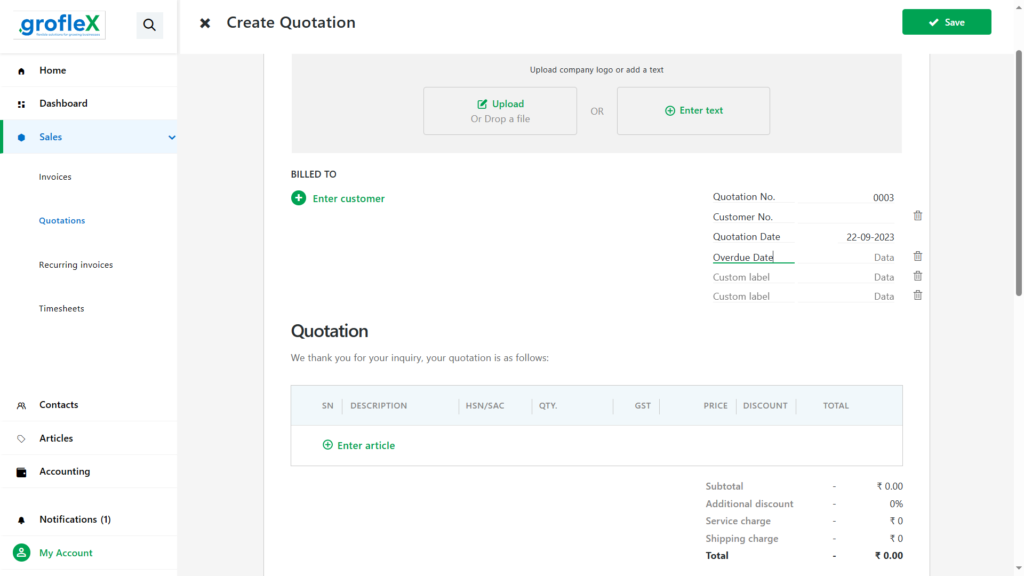
STEP 4:
Enter a data for your label.
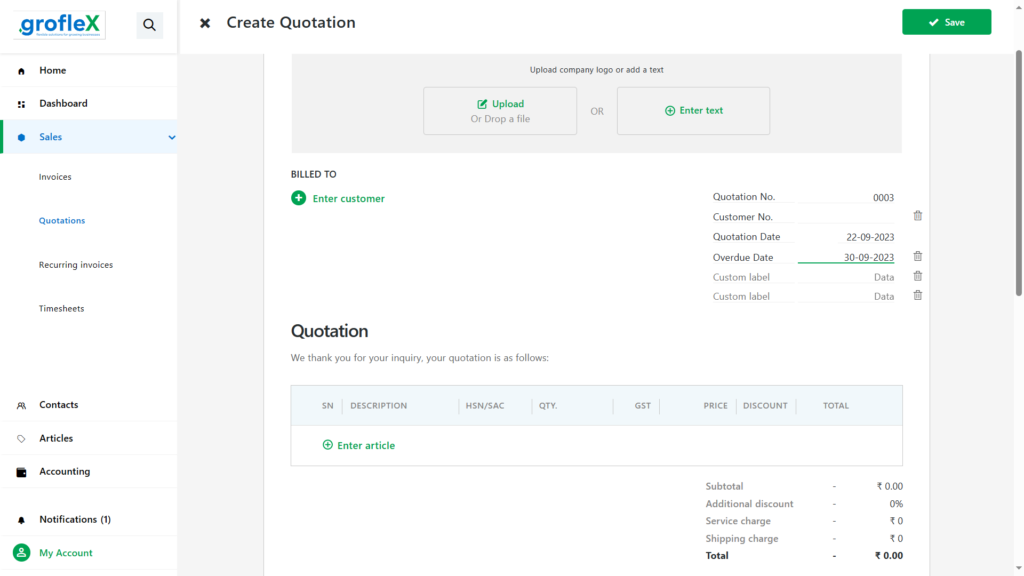
CONCLUSION
Congratulations! You’ve successfully learned how to add a new quotation detail using our step-by-step guide. Now, you can tailor your proposals to include all the necessary information and present compelling offers to your clients.
Here, you will find all the tutorials.