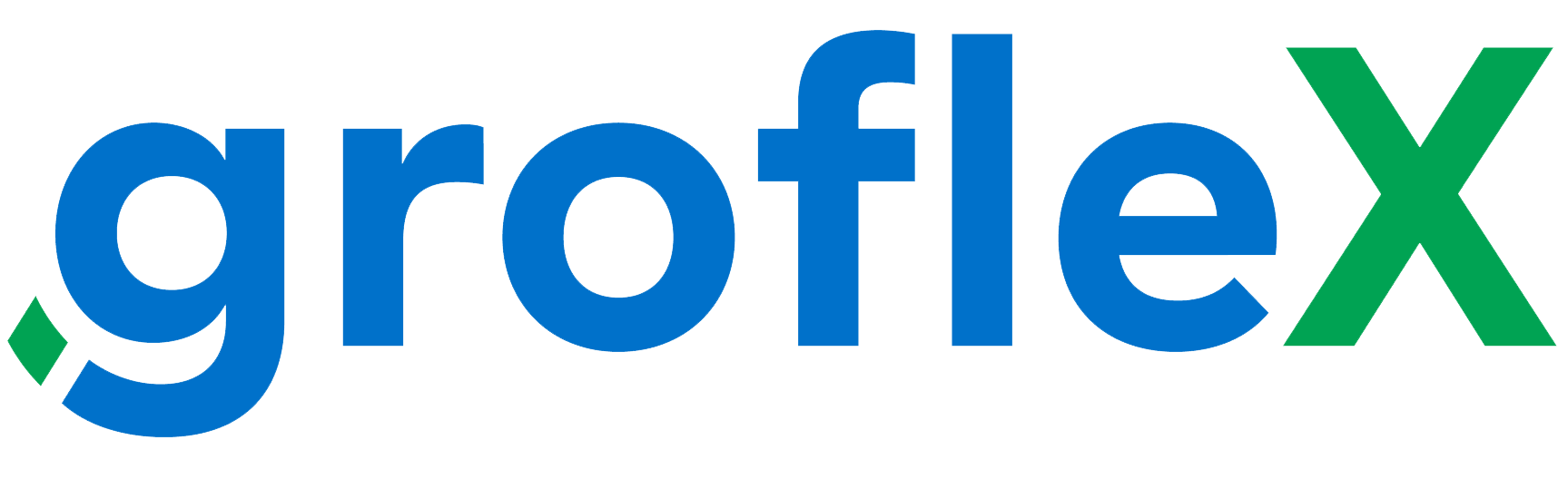In this tutorial, we will teach you how to add team members and assign work roles to your grofleX accounting system.
Step 1:
Start on the Homepage, and under ‘Quick Links’ click on ‘Invite Users’.

Step 2:
To add team members, click on the ‘Invite New User’ button.

Step 3:
Fill in the new user’s email address, role, and name. Select a role among the roles listed below.

Roles list
- Chartered Accountant: A chartered accountant has full access to the system. They can create and process invoices, expenses, taxes, and consultant exports, including GST. Additionally, they have insights into finances and sales.
- Admin: Full access to all functions. No authorization to carry out paid promotions.
- Accountant: Create and edit invoices, customers, articles, offers, expenses, delivery notes and time records. No insight into finances and sales.
- Limited User: Create and edit invoices, quotations and expenses only. Very limited access to perform administrative tasks and no insights into finances and sales.
Step 4:
Determine the new user’s permissions by selecting the appropriate toggle within the General, Sales, Accounting, POS, and Inventory Permissions. Finally, click on ‘Save’ in the upper right corner of the page.




Congratulations! You have successfully learnt how to add new users to your accounting system and how to assign them specific work roles. This streamlined process ensures that your workforce has the right level of access to perform their tasks effectively, maintaining data security and enhancing overall efficiency within your organization. Remember to regularly review and update user roles as needed to accommodate any changes in job responsibilities or team structure.
Here, you will find all the related tutorials.