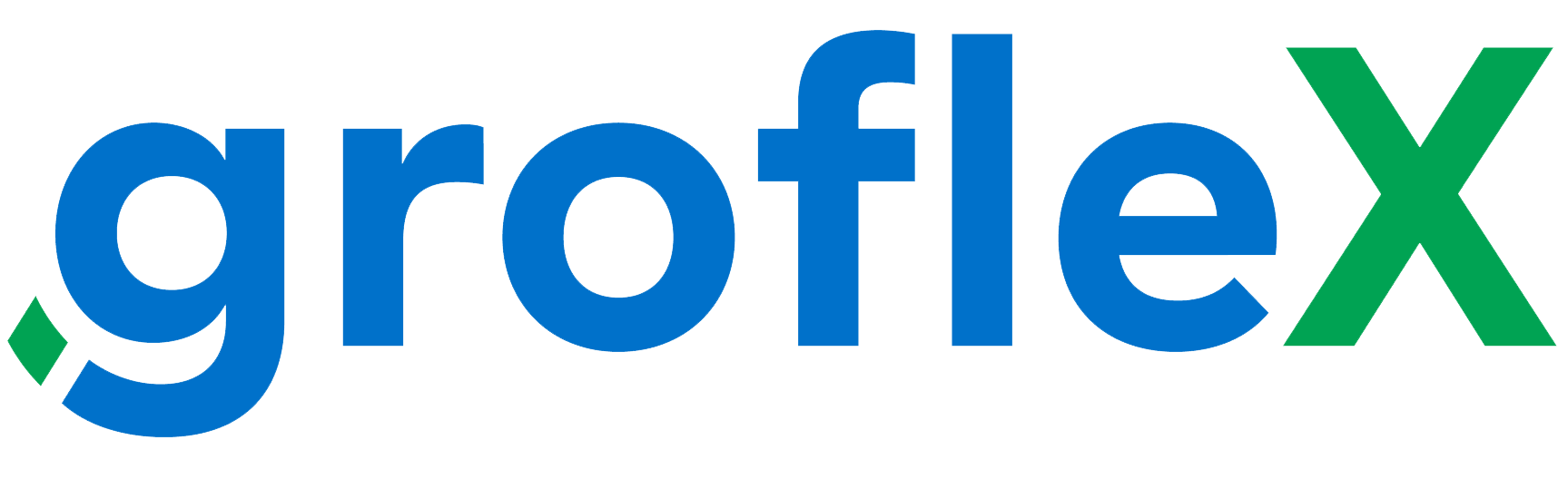As your organization evolves and team dynamics shift, it’s essential to have the flexibility to update and optimize the roles and information of your team members within the system. In this tutorial, we will teach you how to change team roles & details.
CHANGE ROLE
STEP 1:
From the homepage, click on the profile icon and then click on ‘Team‘.
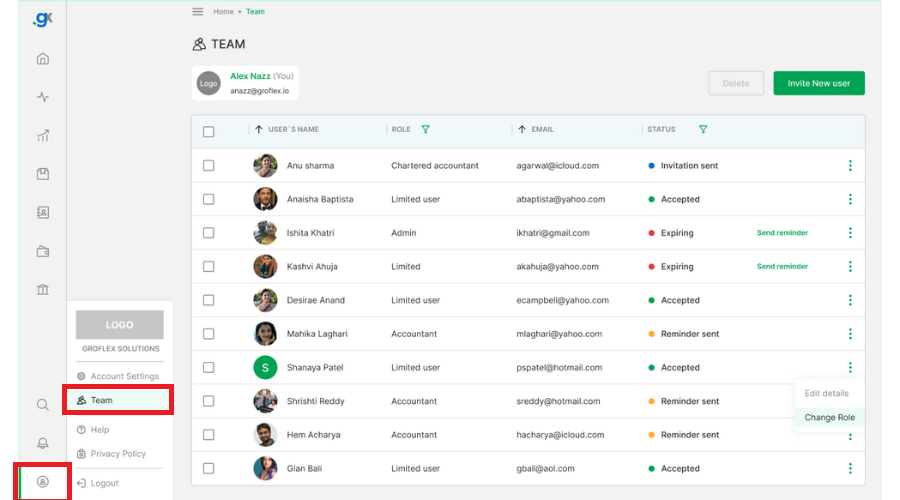
STEP 2:
Click on the user’s dropdown icon  and then click ‘Change Role’
and then click ‘Change Role’
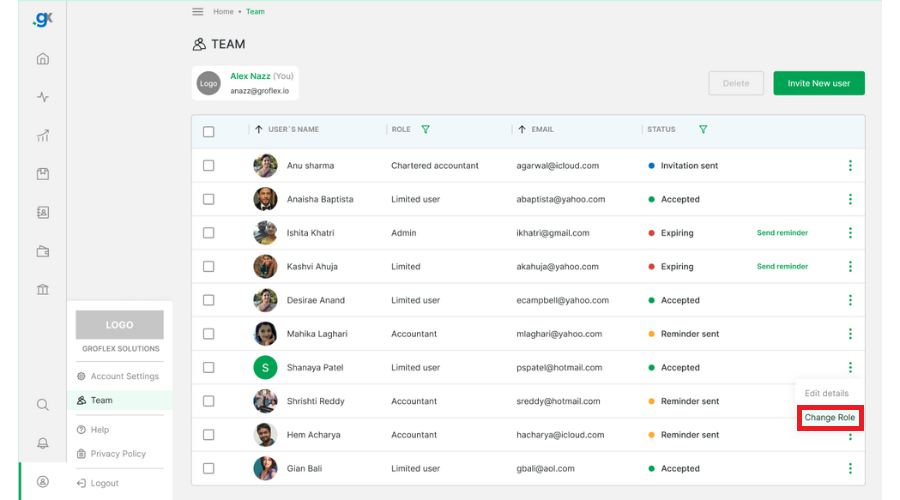
STEP 3:
Choose a new role for the user and then click ‘Change role’
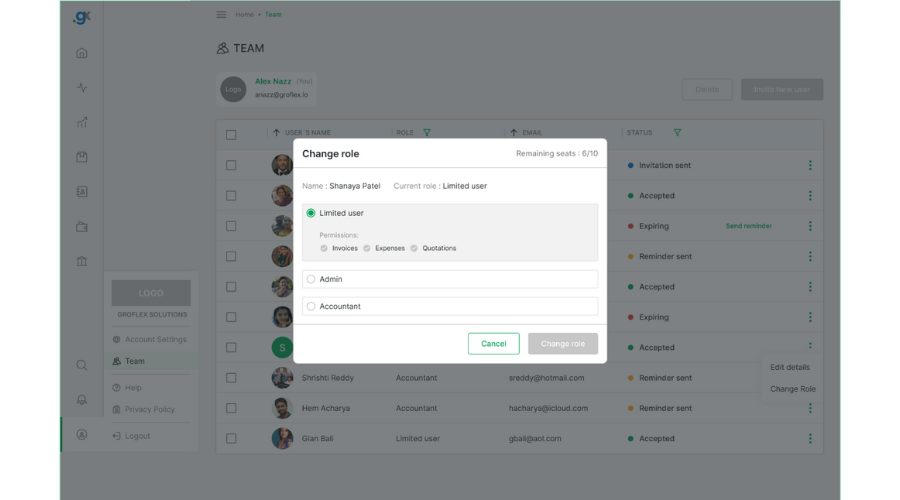
EDIT DETAILS
STEP 1:
From the team page, click on the user’s dropdown icon  and then click ‘Edit details’
and then click ‘Edit details’
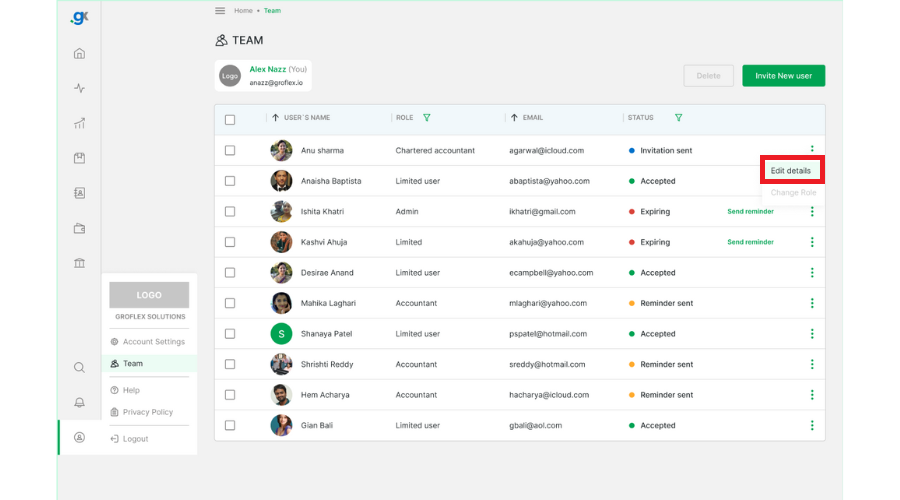
STEP 2:
Enter new details and then click ‘save.
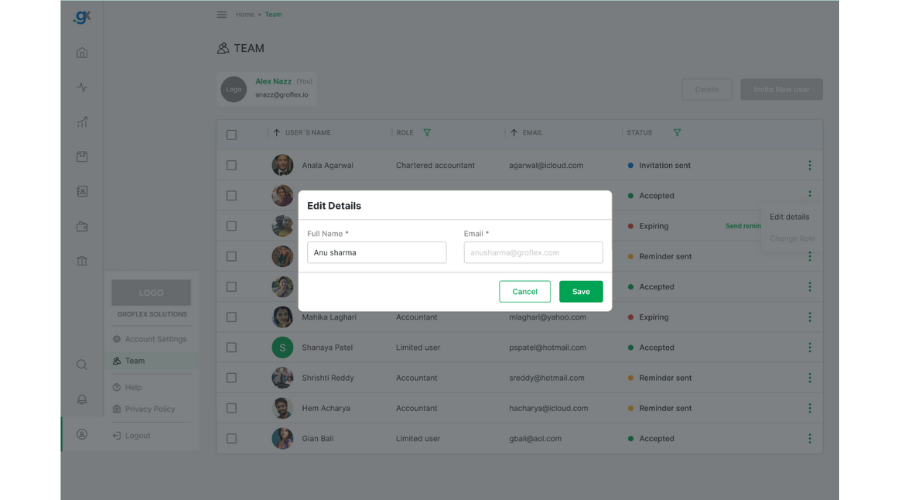
CONCLUSION
With the knowledge gained from this guide, you now have the tools to adapt and optimize your team’s configuration as your organization evolves. Empowered by these insights, you can confidently navigate team dynamics and maintain a well-structured and up-to-date team setup, fostering a collaborative and successful work environment.
Here, you will find all the related tutorials.