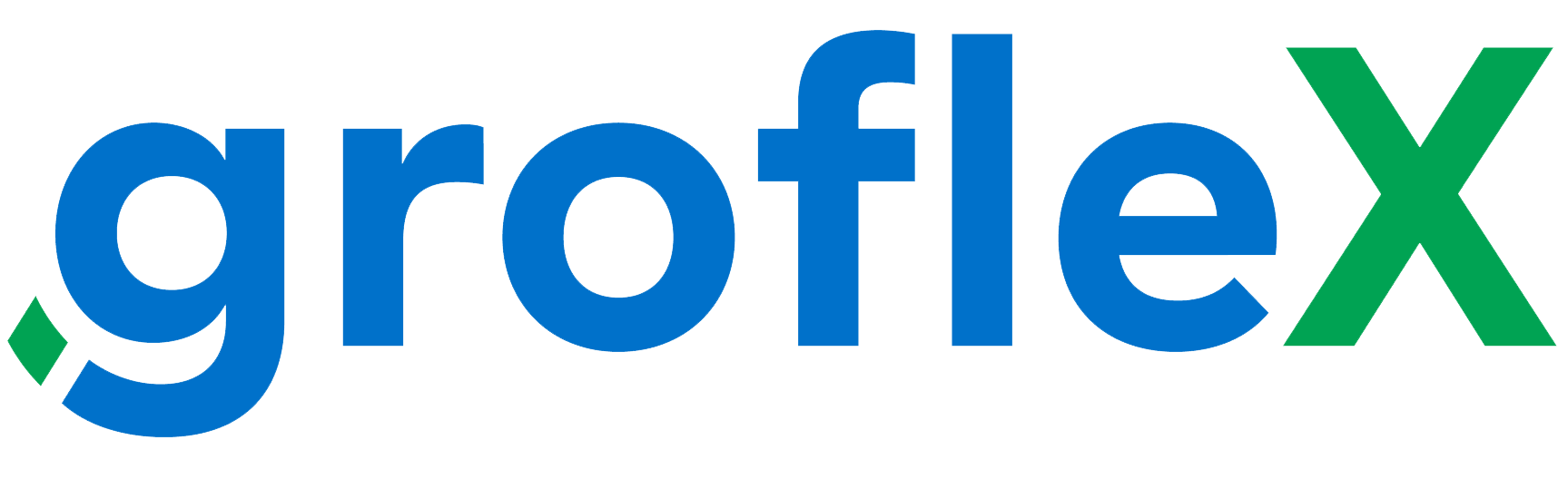Welcome to our comprehensive guide on “How to Edit Company Details in Invoice.” In this tutorial, we’ll walk you through the steps to seamlessly customize and update company information on your invoices for a professional touch.
STEP 1:
From the homepage under ‘Quick Links’, click on ‘Create Invoice’.
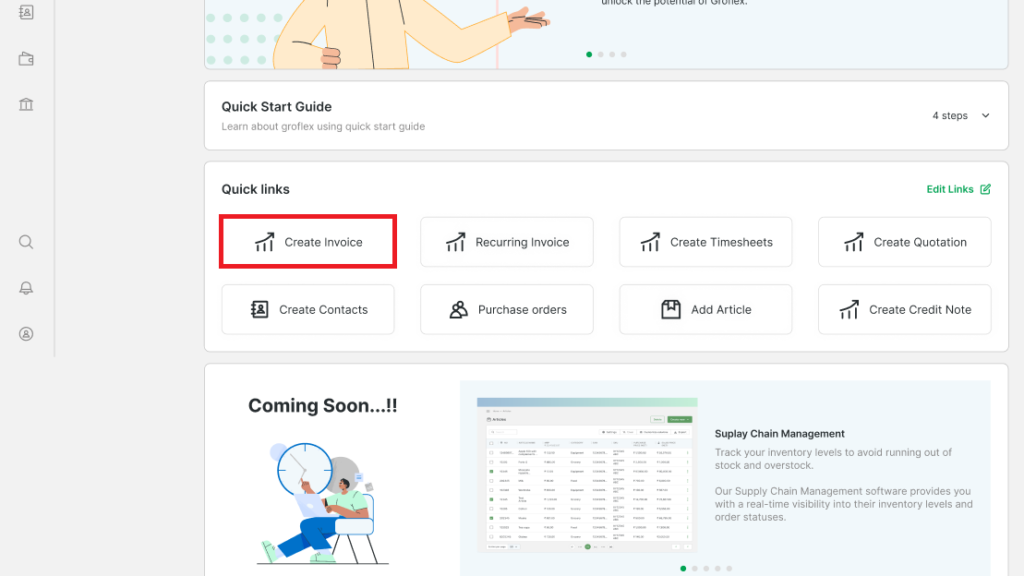
STEP 2:
At the bottom of the invoice, hover over ‘COMPANY DETAILS’ and then click on the edit button.
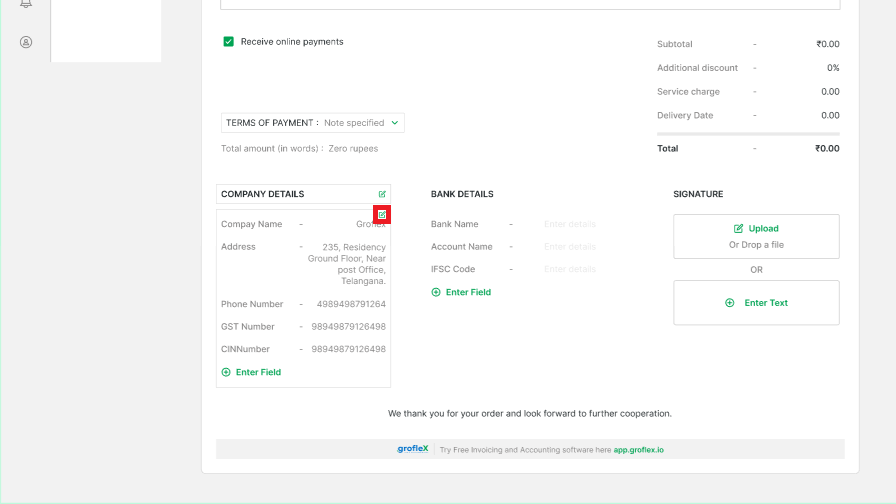
STEP 3:
Enter your company’s details accordingly and then click on the ‘Enter’ key on your keyboard.
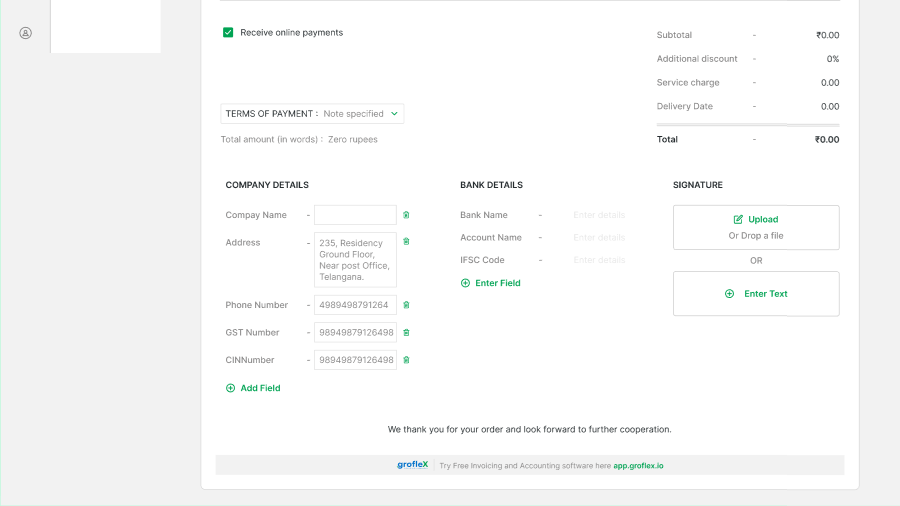
CONCLUSION
Congratulations! You’ve successfully learned how to edit company details in an invoice using our step-by-step guide. Now, you can ensure your invoices reflect accurate and up-to-date information for a polished business image.
Here, you will find all the related tutorials.